When you sign up to FactoryPulse, we provide a standard 8D problem solving template, you can add more templates or customise the existing one to your needs. Follow the steps in this article to learn more.
Overview
From the problems page you can see all of the problems in your organisation. You can filter by organisation, status or when they were created. You can also search for a problem, this search uses all of the fields in the problem to return the most relevant results.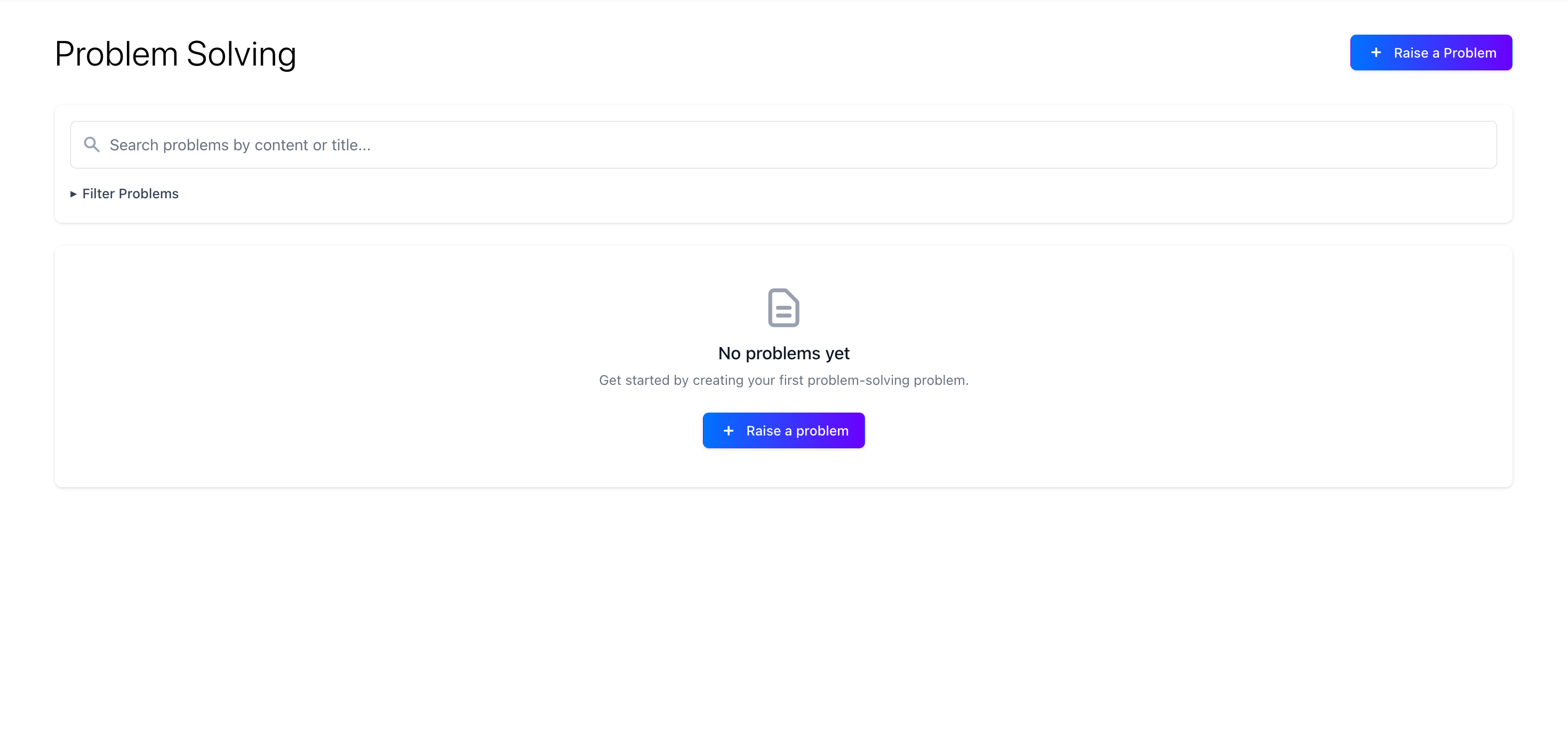
Creating a new problem
To create a new problem, just click on the raise a problem button at the top of the page. This will open a page where you can enter the initial problem details.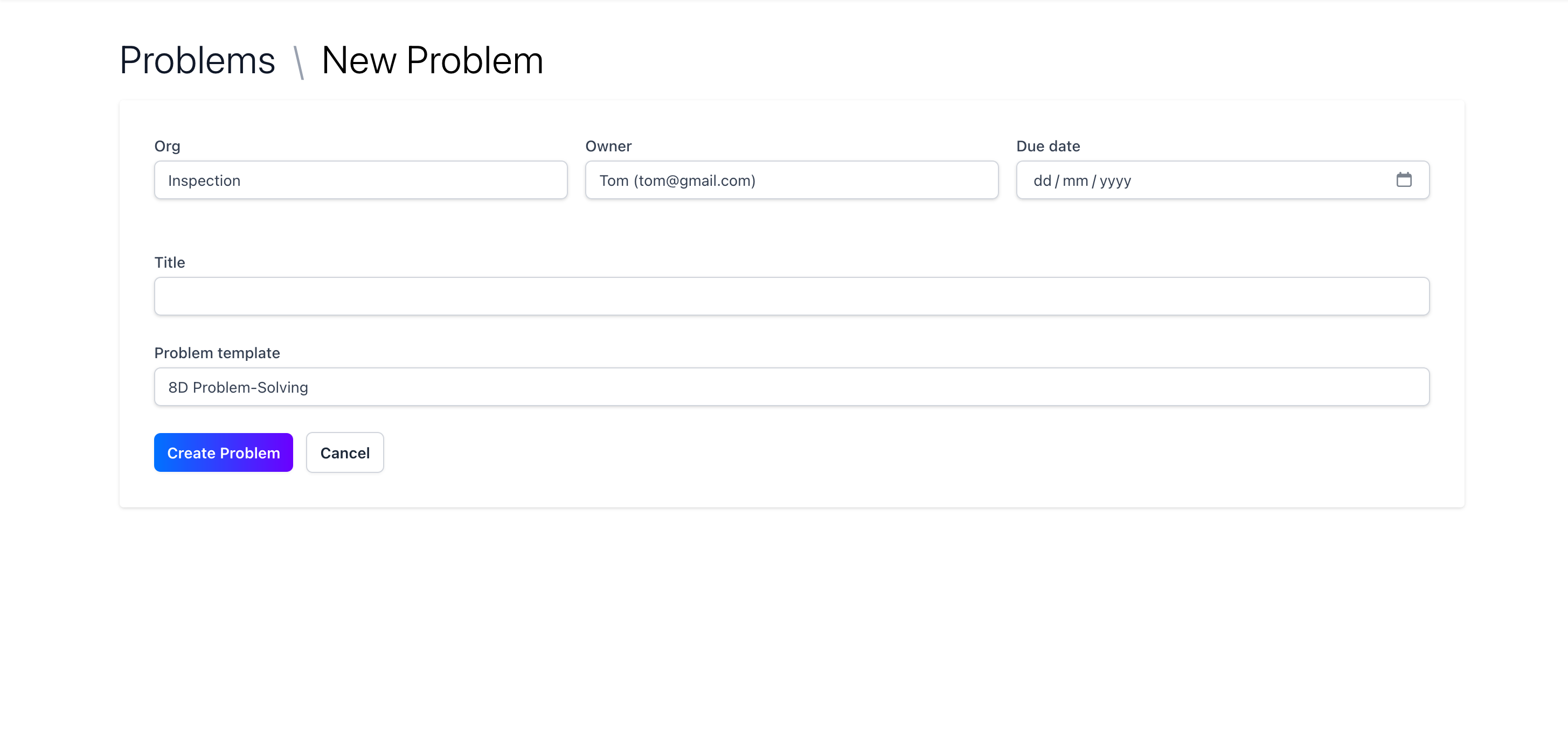 On this initial page you only need to enter the area the problem is found in, an initial owner, due date and a title. You then select the type of problem you are working on (8D, CAPA etc.) and press create. The rest of the problem details can be added later.
This will then direct you to the problem page where you can add the rest of the details.
On this initial page you only need to enter the area the problem is found in, an initial owner, due date and a title. You then select the type of problem you are working on (8D, CAPA etc.) and press create. The rest of the problem details can be added later.
This will then direct you to the problem page where you can add the rest of the details.
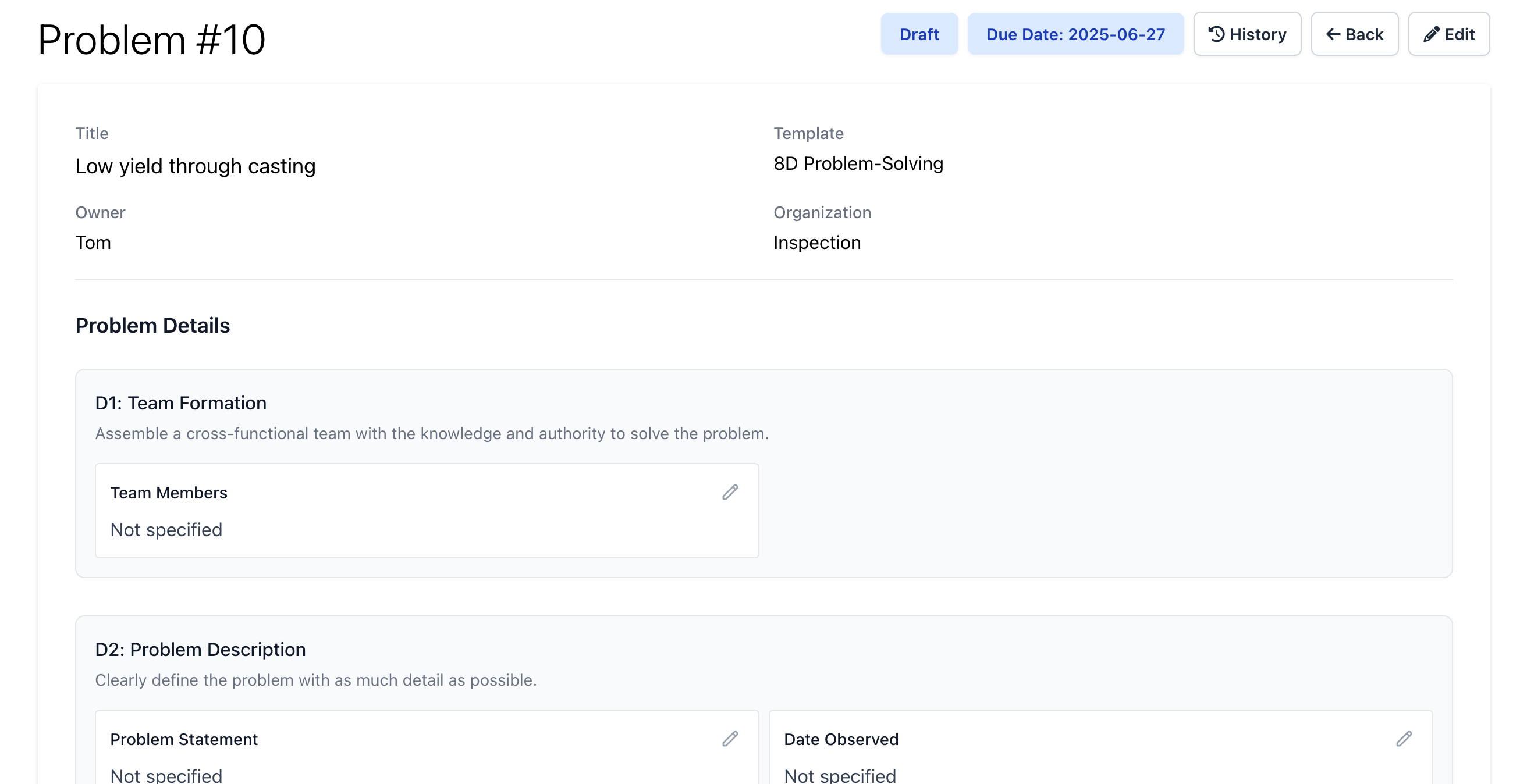 To add detail just click on the pencil next to each field to update the field. You can add attachments to each field individually through the same edit button.
To add detail just click on the pencil next to each field to update the field. You can add attachments to each field individually through the same edit button.
Problem approval
When you are finished with the problem investigation, you can submit the problem for approval. You can select the approver from the dropdown menu.Admins can assign users as problem approvers in the admin settings.

